Making a Ringtone
You can use Music Editor App to create your own custom ringtone from any music or sound track on your device. The app has a feature that conveniently helps you set the ringtone after you are finished creating it. Here are the steps to make your own ringtone:
Select "Cut" from the main overview screen
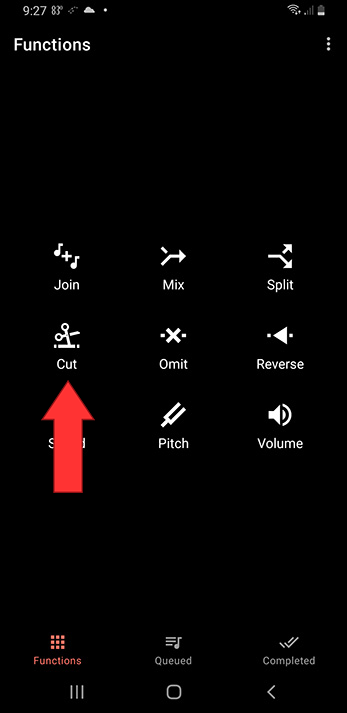
Select the track you want to turn into a ringtone
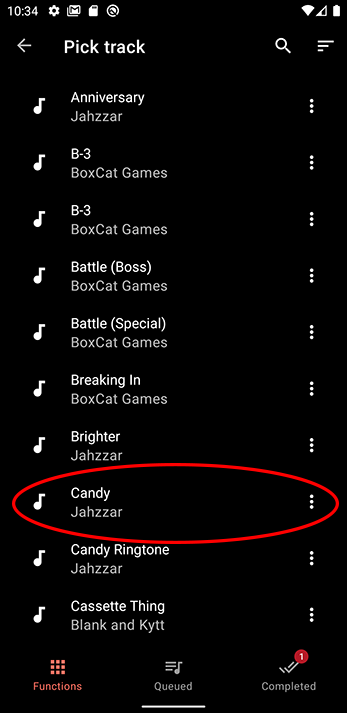
Select a "range", the part of the track you want to use as a ringtone. You can fine adjust the length of the section using the plus and minus buttons. The number in the middle is the step of the fine tune of the plus minus control buttons. You can adjust the step by clicking on it (click the 10.0s), to help you get the range selection just right.
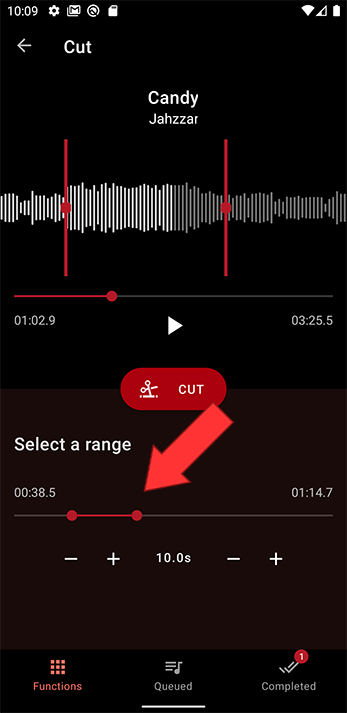
When you are satisfied with the selection, press cut
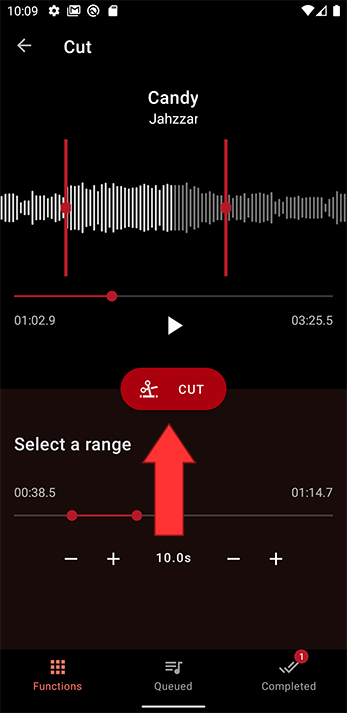
Name your new ringtone and press save
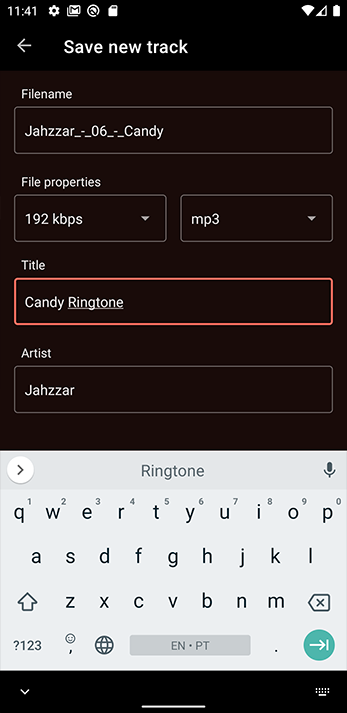
To see see the details of your newly created track or set it as ringtone or to send it to someone, go to completed
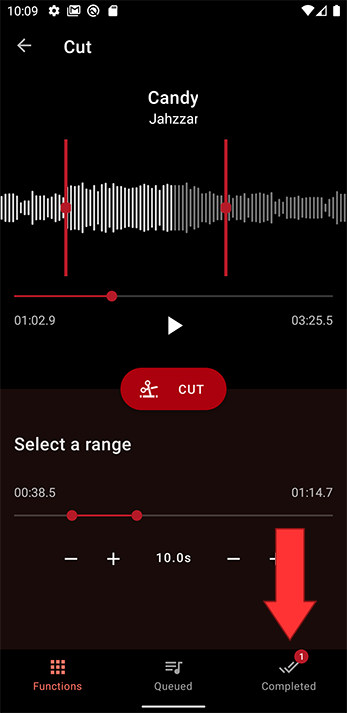
The first option sets the track as ringtone
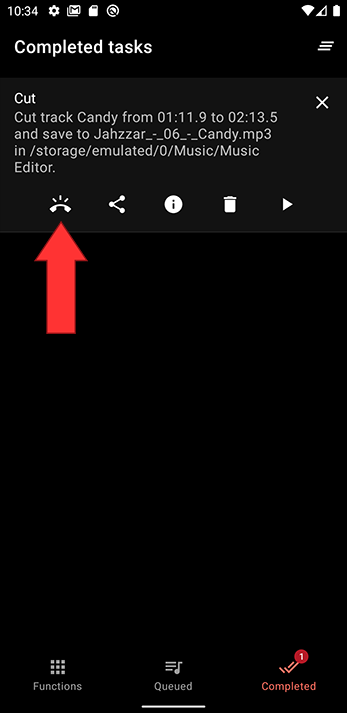
The second option allows you to send / share the track to another device or a friend
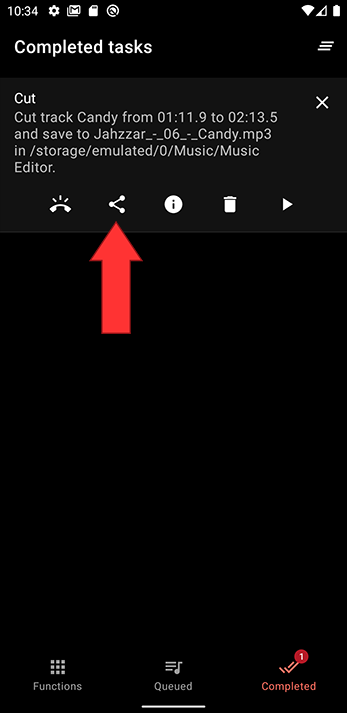
You can get the track details and see where the physical file is located clicking the third button
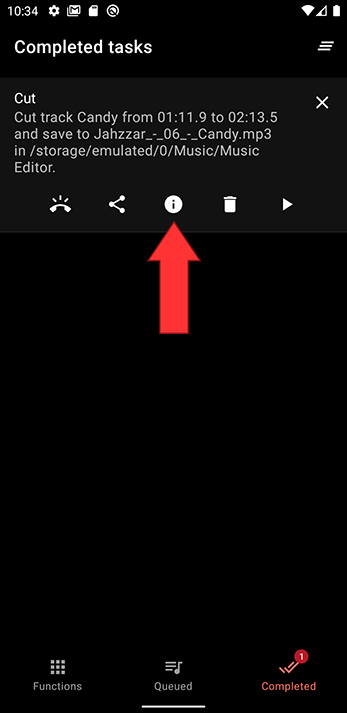
Select "Cut" from the main overview screen
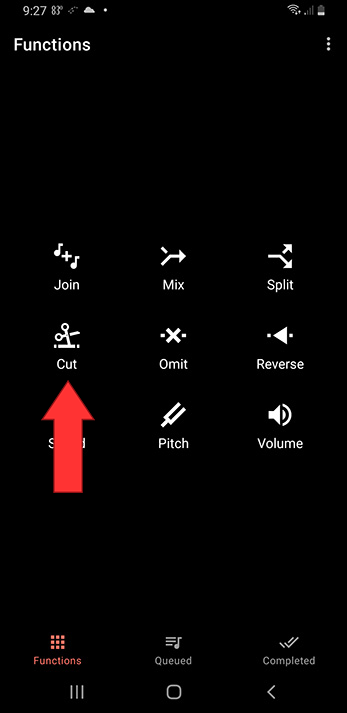
Select the track you want to turn into a ringtone
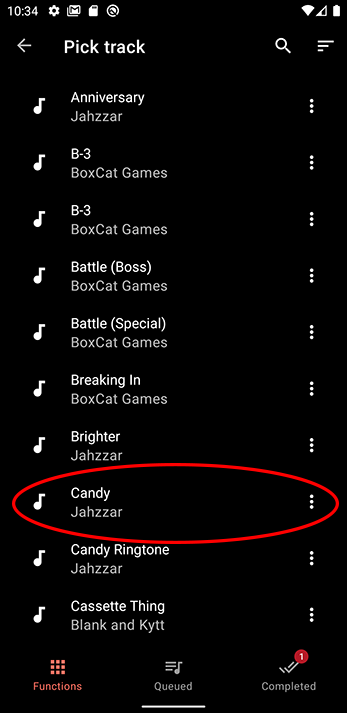
Select a "range", the part of the track you want to use as a ringtone. You can fine adjust the length of the section using the plus and minus buttons. The number in the middle is the step of the fine tune of the plus minus control buttons. You can adjust the step by clicking on it (click the 10.0s), to help you get the range selection just right.
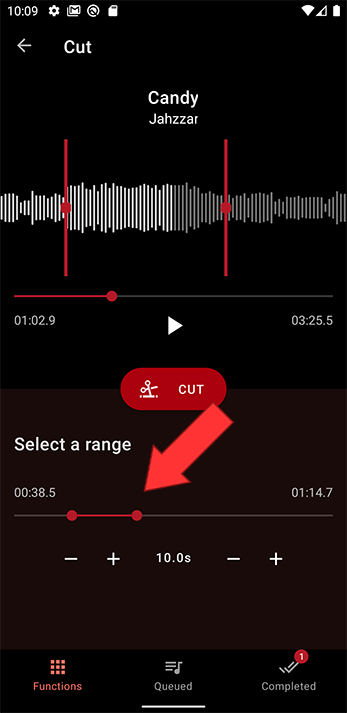
When you are satisfied with the selection, press cut
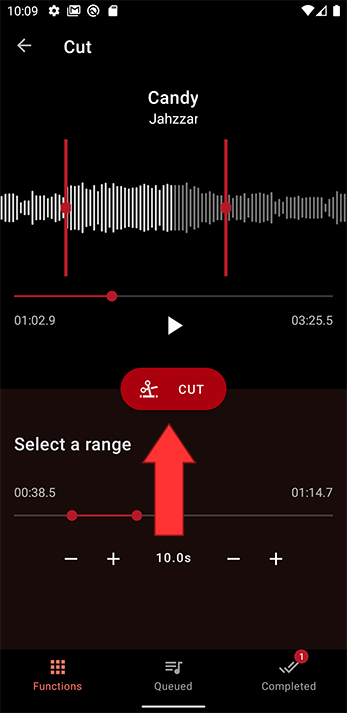
Name your new ringtone and press save
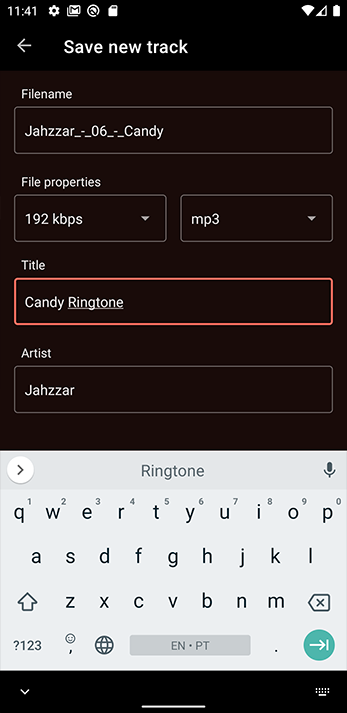
To see see the details of your newly created track or set it as ringtone or to send it to someone, go to completed
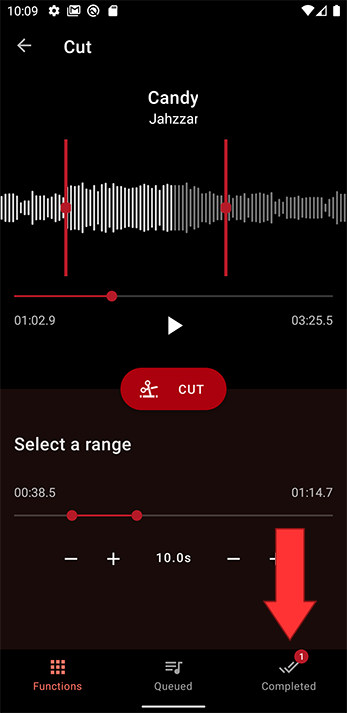
The first option sets the track as ringtone
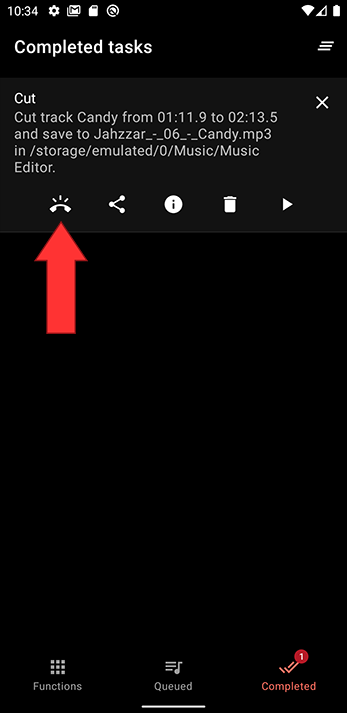
The second option allows you to send / share the track to another device or a friend
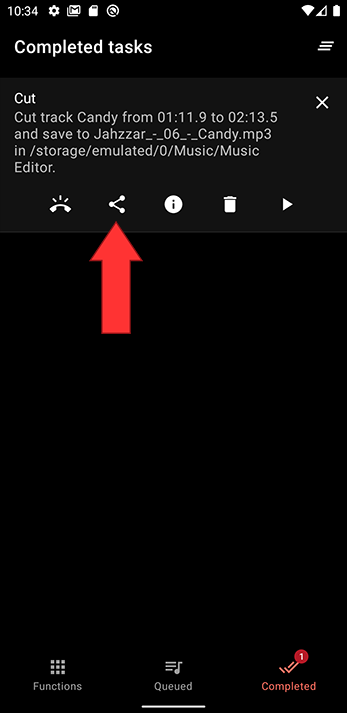
You can get the track details and see where the physical file is located clicking the third button
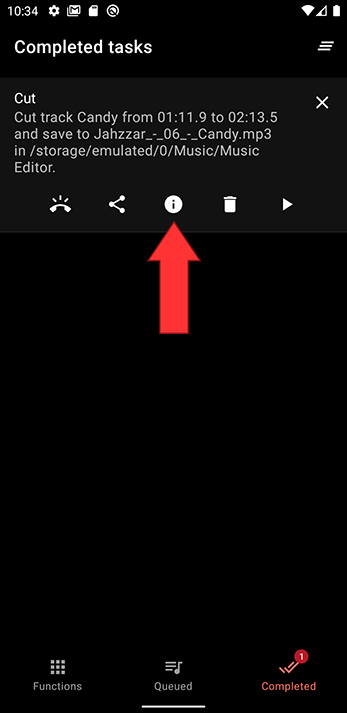
 Editor
Editor